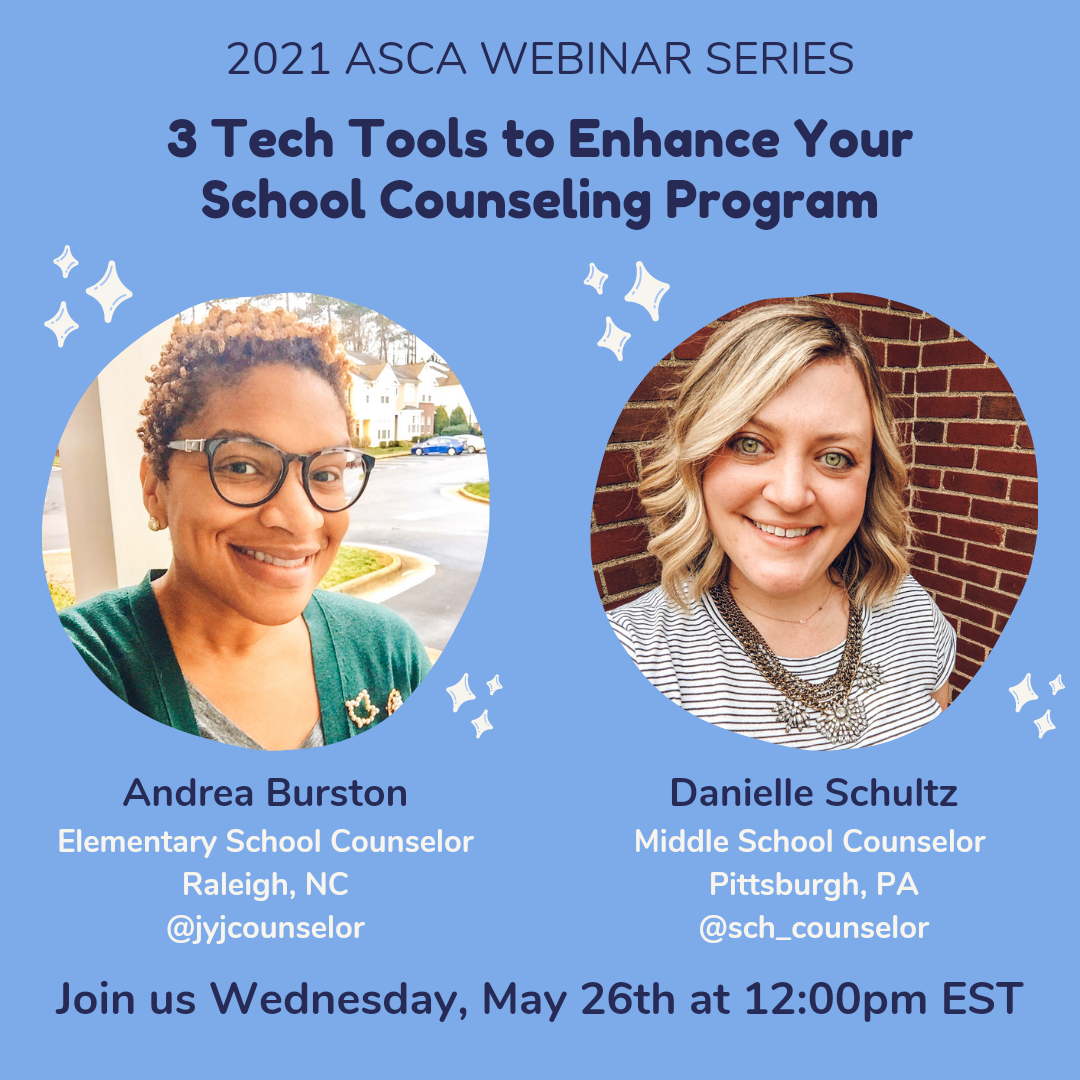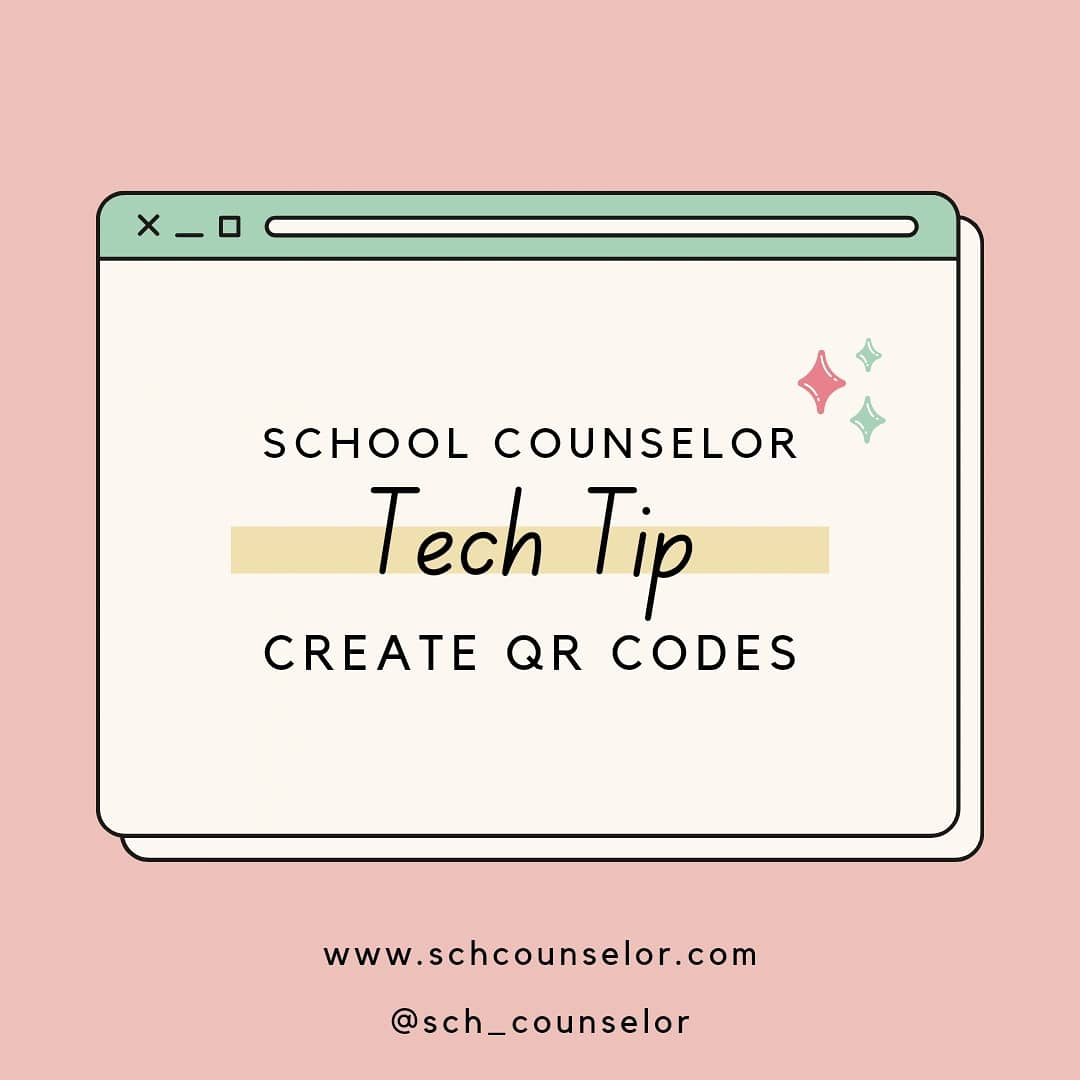✨ School Counselor Tech Tip: Add Emojis to Email Subject Lines ✨

Adding emojis to emails is an easy way to add fun and interest to your emails. Check out the tips below to learn how to maximize adding emojis to email subject lines. ✨Add Flair and Pique Interest ✨ Make your emails stand out from the rest by including emojis in the subject line. Use emojis related to the email content to add flair and pique the recipient's interest. When I am hosting an event or I want students to notice my email, I add emojis to the email subject line. This is an easy and fun way to draw attention to your email.' Below are some examples of emails I have sent to students with emojis in the subject line. Sometimes I compose emails on my phone so I can easily search for the emoji I want to use. I added this sunrise emoji to the beginning of my email subject line in an email I sent to students for our Rise & Shine organizational skills group. In this email, I added a paint pallet and a laptop for to the sub...