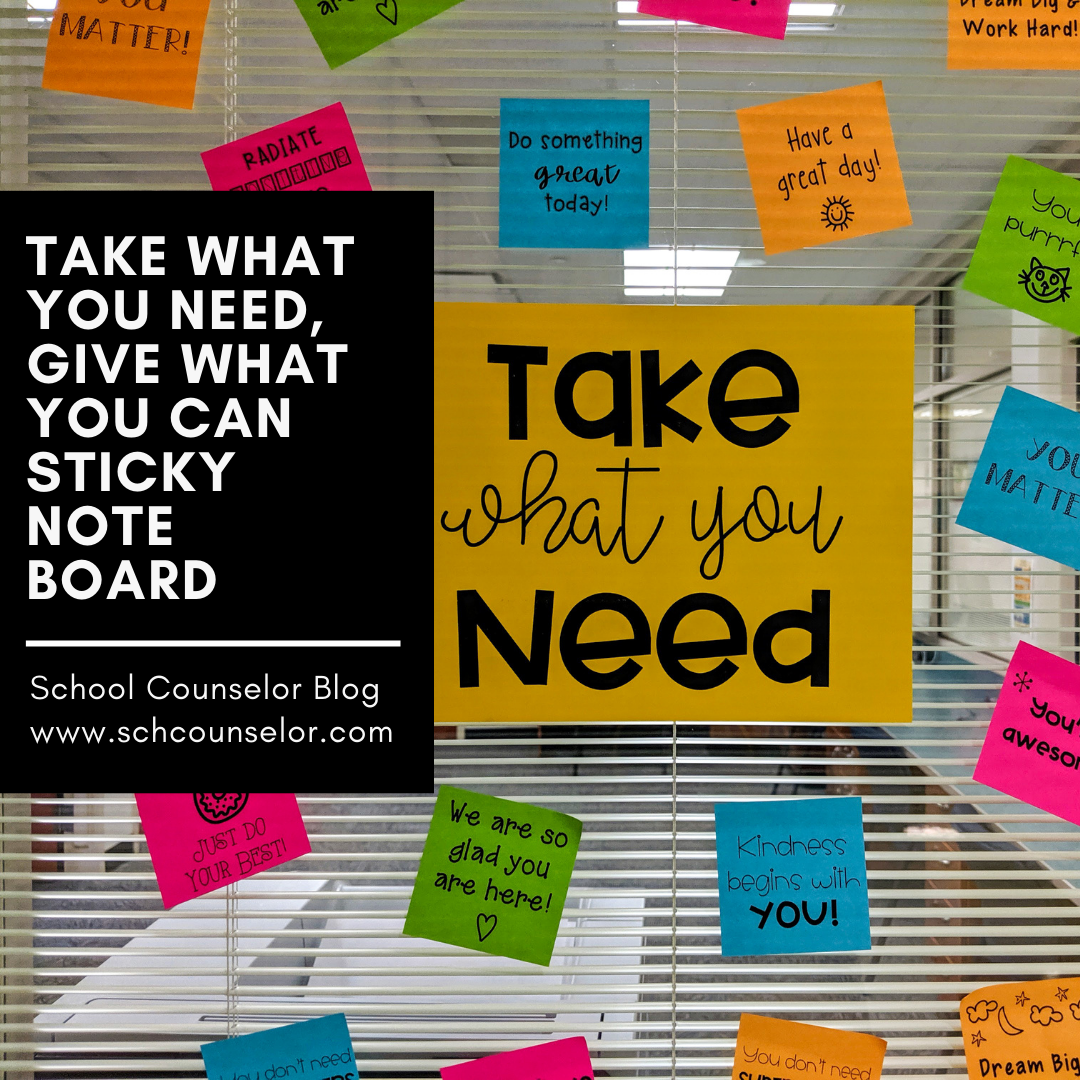Organized Desktop Wallpaper Designs
I have gotten a lot of questions lately about the Organized Desktop Wallpaper on my work laptop. I made it in Canva a few years ago. I recently changed the colors to match better with my school counseling office decor.
I use the Organized Desktop Wallpaper to sort my files and folders on my desktop. I labeled each of the sticky notes with categories I use most often. The first sticky is a list of all the monthly PBIS themes for the year. I am often referring to this, so it is nice to always have it on my desktop.
If you want a copy of these Organized Desktop Wallpapers, there are two ways you can get it.
1. The first way is to make a copy of the original file I created in Canva. You can click the link or the image below.
This method allows you to save a copy and edit the item to meet your needs using the Canva platform. There are tons of fun options and it is pretty easy to use! It is also free!
I absolutely love Canva and use it daily to make digital designs. Canva also has a free educator account that you can sign up for which gives you access to even more features.
2. The second way you can get a copy of the Organized Desktop Wallpapers is through Google Drive. I created a Google slide with the desktop wallpaper images in it that you can edit in Google Drive. You can change the fonts and titles of the sticky notes to meet your needs. You will need to make a copy of the Organized Desktop Wallpaper Google Slide to be able to edit it.
Whichever method you use. You will need to save the selected desktop background as a file to make it your desktop background.
If you prefer to watch a video, I also made a Screencastify to explain each method. Side note it was so easy to use Screencastify and I will definitely be using it again!
Check out my YouTube Channel for other videos with tips!
Having an Organized Desktop Background helps me keep my desktop clean and easily access the files I need.
I hope this video and the descriptions above are helpful.
If you add it to your own computer let me know!
I love connecting and sharing with other school counselors. Connect with me on Instagram, Twitter, and Facebook.
*This post contains affiliate links.